How to Reach Databases on the iPad
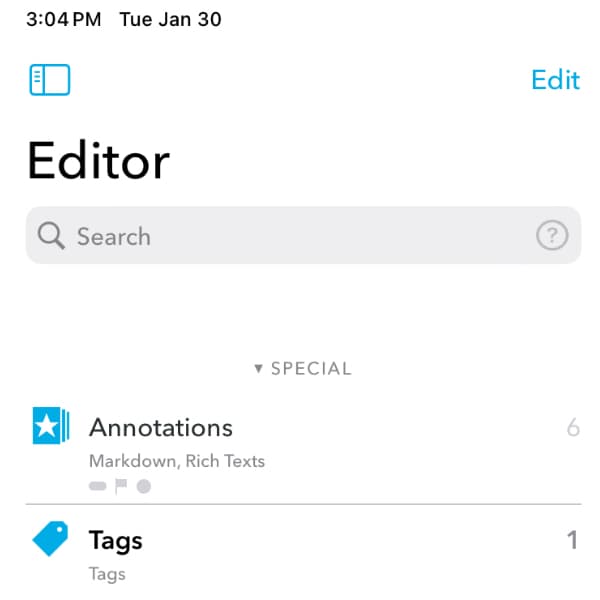
We were asked the question why long-pressing the back button in DEVONthink To Go on the iPad doesn’t go back until the databases screen. Here’s why…
When you long-press the back button on an iPhone, you can navigate back through the group hierarchy in a database, all the way back to the databases screen. On the iPad, holding the back button only navigates back to the root of the database. With more room for the interface on the iPad, the sidebar is available as its own pane that can be hidden or made visible very easily, but is not included in the navigation pop-up menu.
If you just entered a database, so at the root of a database, tap the sidebar button above the item list to open the sidebar. It will automatically hide again when you make a selection. Alternatively, swipe right from the left side of the device at the level of DEVONthink To Go’s top toolbar to show the sidebar. Doing this in full screen, you can show the item list, then the sidebar. To hide the panes again, tap the dimmed detail view or swipe it left.
