Add with the Proxy Icon
Say you are working on a saved document in an application on your Mac and suddenly feel the need to add it to your DEVONthink database. You can close the document, locate the file, and drag it into the database. Or you can drag the proxy icon. But what’s the proxy icon? It’s the icon next to the title at the top of the window in many macOS applications. Just click-and-hold it (it will turn grey to show it’s selected), then drag away.
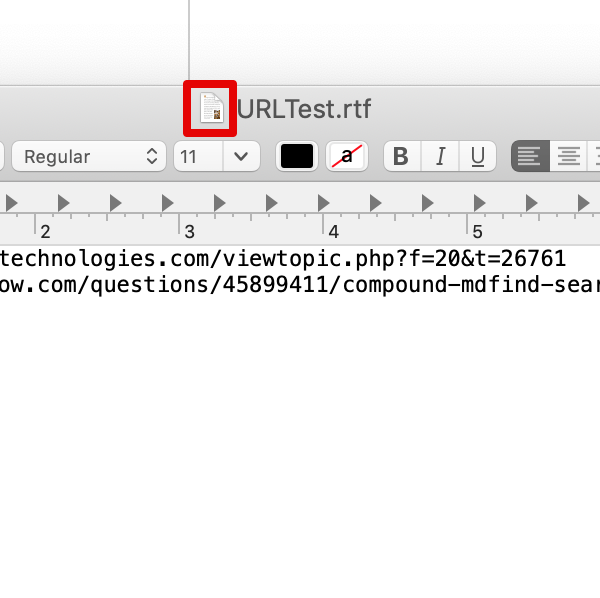
- Drag the icon to your database to create a copy. This could be useful if you’re just wanting to preserve a version while you continue working on the file outside the database.
- Drag while holding the ⌥ Option and ⌘ Command keys to index the file, leaving the file where it’s at. (This is best done with files that are in a static location. If you move the file after you’re done, the link will be broken.)
- Drag while holding the ⌘ Command key to move it into the database. This one can catch you if you’re not paying attention. The file you’re working on will be moved to the system trash as the move copies the file then moves the original to the trash.
Note: All these options are also available for dragging files from the Finder, not just the proxy icon. And note that not all applications show the proxy icon (Apple Mail, for example).
Hinweis: Dieser Artikel bezieht sich auf eine ältere Programmgeneration. Bedienelemente, Menüpfade und Verfahren können abweichen.
