Using a Custom Markdown Stylesheet
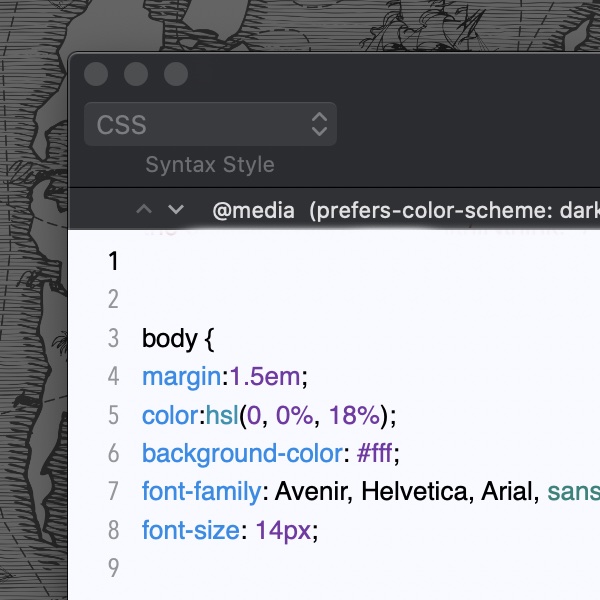
When it comes to aesthetics, what looks good to one may not look good to another. This is certainly the case when creating Markdown documents. If you have a preferred look, you can specify a default stylesheet that will apply to the rendered view of all your Markdown documents in DEVONthink.
Whether you’ve created your own stylesheet or downloaded one, here are the steps to storing it and setting the preference:
- In the Finder, select the Go menu while holding the Option key, then choose Library.
- Open the
Application Support/DEVONthink 3/StyleSheets folder. - Drop your preferred stylesheet into this folder and leave the window open.
- In DEVONthink choose Preferences > Files > Markdown.
- Click the Select button next to Stylesheet.
- Drag the stylesheet file from the Finder window to the Open dialog. This will select the file.
- Click Choose.
If you desire, you can also link to an online stylesheet in the Markdown preferences. However, it would only apply the styling when your computer is online.
Now when you view any of your Markdown files in DEVONthink, the new styling should be applied.
If you’re wondering where to find stylesheets, a quick online search can yield useful results. You can also find a popular stylesheet posted by one of our forum friends, @OlivierPS. And lastly, if you’re looking to make your own stylesheets, there are countless online resources for learning CSS (cascading style sheets).
Note: This article deals with an older app generation. Interface elements, menu paths, and procedures could differ.
