How to Use Shallow Sync
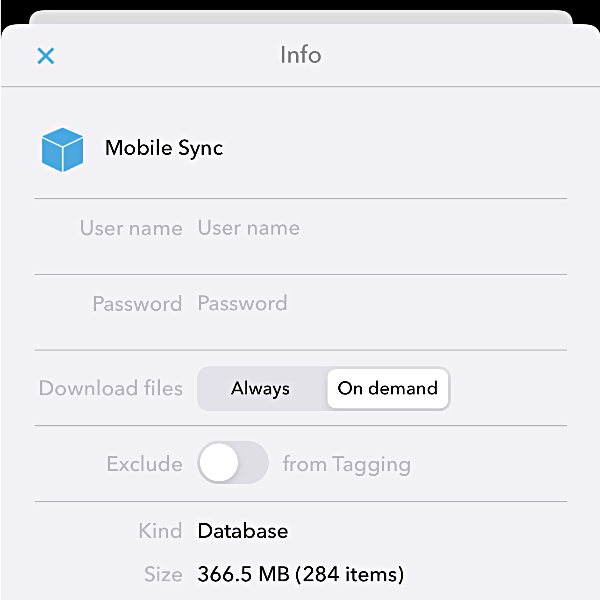
Mobile devices have come a long way. They’re surely more powerful than they used to be with increasing amounts of storage capacity. However, not all devices have a large amount of available space. This can pose a problem when trying to import and sync your DEVONthink To Go databases. Here are some things to consider in this situation.
First of all, stop and consider your real mobile data needs. Syncing is always optional so you’re not required to import all your databases. Ask yourself if you really need to carry certain ones. Don’t just import them because you can.
Secondly, consider creating smaller databases just for syncing. If there are certain documents you regularly need, you can create a wallet-style database and load it up with those files. And don’t forget you can import a database for a particular purpose and then remove it later, as needed.
Lastly, you can use a shallow sync in DEVONthink To Go. When you import or subsequently sync a database in our mobile application, it brings in the metadata as well as the contents of the files. This obviously uses more space as the database grows. A shallow sync allows you to import just the metadata for the files, including the searchable text. If you then need the actual files, you can download their contents on demand.
In DEVONthink To Go’s Settings > Sync, when setting up the sync location, set Download Files to On demand. If you’ve already set up a location, tap the Edit link, then tap the desired sync location and set the option. Now databases imported from and synced with that location will be shallowly synced.
You can control this setting for individual databases or groups too:
- In the root of a database, open the Info popup, and set the option to On demand, or set it to Always if you’d like that database to be fully synced.
- In a shallowly synced database, long-press a group and select Info. Set this to Always if you want that group to be fully synced. This allows you to sync everything shallowly except for some groups with document you know you need.
Whether the downloaded contents will be kept depends on the Settings > Keep slider. Set it from a minimum of 100 and a maximum of All. Setting it less than All will cause DEVONthink To Go to periodically purge the contents of older and less frequently accessed files.
On a side note, you can’t access shallowly synced files in Apple’s Files app. You also can’t download the contents there. Downloading the contents must be done in DEVONthink To Go.
