How to Use Key Commands on the iPad
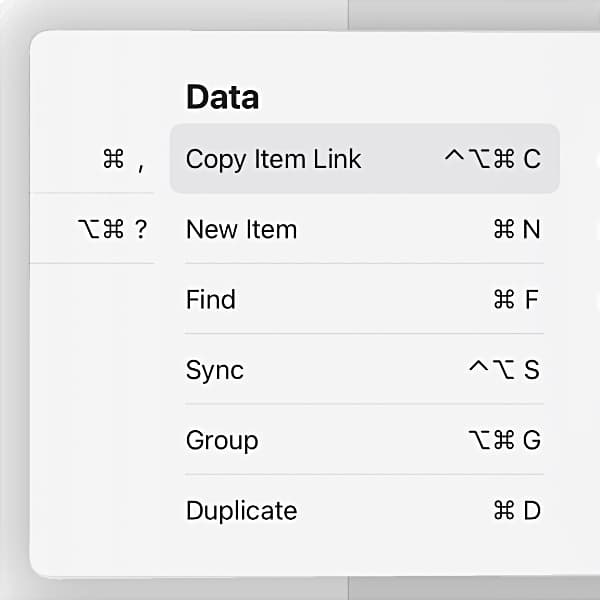
Apple’s mobile platform and devices are built for touch. Touch this, pinch that, swipe left and right, etc. However, using a hardware keyboard is often a much more fluid and accurate experience and also opens up the ability to use keyboard shortcuts. Supporting this, DEVONthink To Go has a broad set of menus and key commands available.
On any screen, press and hold the Command key (⌘). This opens the list of available key commands in DEVONthink To Go or just any iOS app. Tap or use the left and right arrows to switch between menus. One thing to note is that the commands change based on the active item. If you have, e.g., a rich text file, a Format menu will appear showing relevant commands.
Here are a few shortcuts you’ll discover:
- ⌘C/⌘V provide the well known copy and paste functions.
- ⌃⌘S toggles the sidebar for quick access to other databases, unified inboxes, and global smart groups, all while keeping the current document open.
- ⌃⌘F shows or hides the item list, depending on whether you are currently viewing a document.
- ⌘0–9 jump to global smart groups. This can be very useful if you’re regularly making use of DEVONthink To Go’s Favorites, Recently Modified, etc.
- ⌘E switches to editing mode for native formats like Markdown, rich text, etc.
- In the text editor, you’ll find common formatting commands, e.g., ⌘B for bold or ⌘I for italics.
You can also hold the Globe key to see a list of system-wide key commands, e.g., for switching apps, opening the Control Center, and more.
