How to Install Our Applications
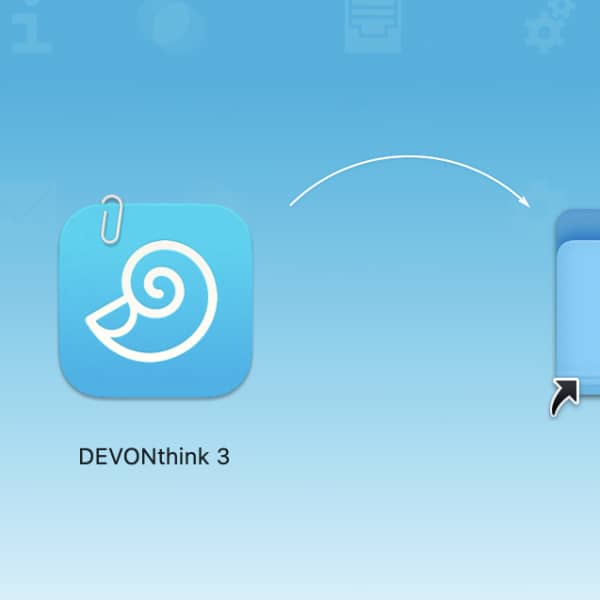
We have several Mac applications available for a variety of purposes. From a simple freeware thumbnail generator to our flagship apps DEVONthink and DEVONagent. For whatever application you’re thinking, “I’m ready to try this application out”, the first step is downloading and installing the app. Fortunately, this is a simple two step process.
Download
First things first, our applications should always and only be downloaded from our website. On the product pages of individual applications, e.g. on the DEVONthink page, you will find a Download button. But there is also a dedicated Download page that lists all our products, including the freeware. On this page, click the application you want to install. Your browser will either immediately download or prompt you to okay downloads from our page.
Install
When you download our applications — both commercial and freeware — you will receive a .zip file. Some browsers support opening safe files, such as ZIPs. In this case, the application or disk image would appear in the Downloads folder automatically and you won’t have to manually decompress the ZIP file. If necessary, double-click the ZIP file. Then there are two options:
- If you see our application, drag it into the Applications folder before launching it.
- If you see a disk image file (
.dmg), double-click it. Agree to the end user license to verify and mount the disk image. You will see a window with the program and a shortcut to the Applications folder. Drag the program onto the shortcut. After the copying progress concludes, press ⌘E to eject the disk image.
If you like, you can easily add it also to the Dock. Open the Applications folder and locate the application. Drag it to the lefthand section of the Dock. This will add the icon there for quick launching.
Note: This article deals with an older app generation. Interface elements, menu paths, and procedures could differ.
