How to Create Favorites for EasyFind
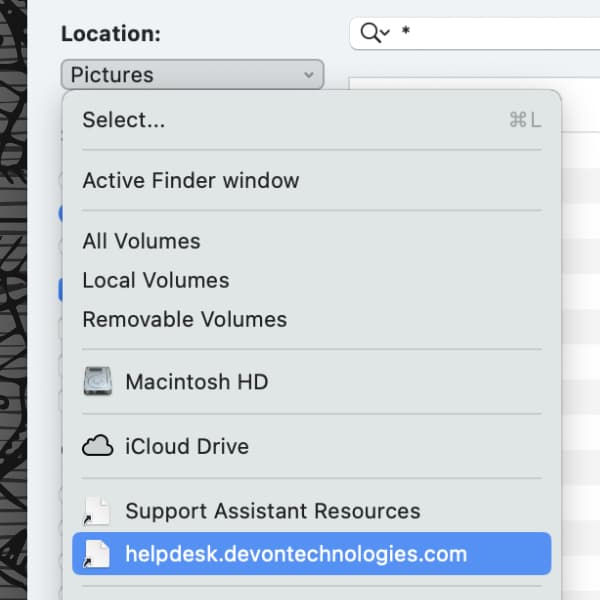
Besides our commercial products, we also offer some needful things for free, such as EasyFind. It’s a powerful tool to search for files and folders by name, content, tags, or Finder comments. If you have locations you commonly search, here’s a method to create favorite locations in EasyFind.
When you open the Locations drop-down in an EasyFind window, you will see a list of locations to choose from. This includes volumes, top-level folders, the current home folder, and lastly, the folders on your desktop. To create a group of favorite locations, do the following:
- In the Finder, locate the folder you want to make a favorite.
- Still in the Finder, select the Go menu while holding the Option key (⌥), then choose Library.
- Go into the Application Support folder and open the EasyFind folder.
- Select the folder from step 1, then choose File > Make Alias.
- Drag the alias to the EasyFind folder and rename it if needed.
- Quit and relaunch EasyFind. You should now see your folder as a custom location.
In step 4 and 5, you can alternatively create an alias by dragging and dropping the desired folder into the EasyFind directory while pressing the Option (⌥) and Command (⌘) keys. This way, the alias will be created directly at the destination. However, make sure that you really keep the keys pressed, otherwise you will unintentionally move the original folder.
Now you can create your very own selection of favorite locations, customized to your individual needs.
