How to Use DEVONagent's Browser
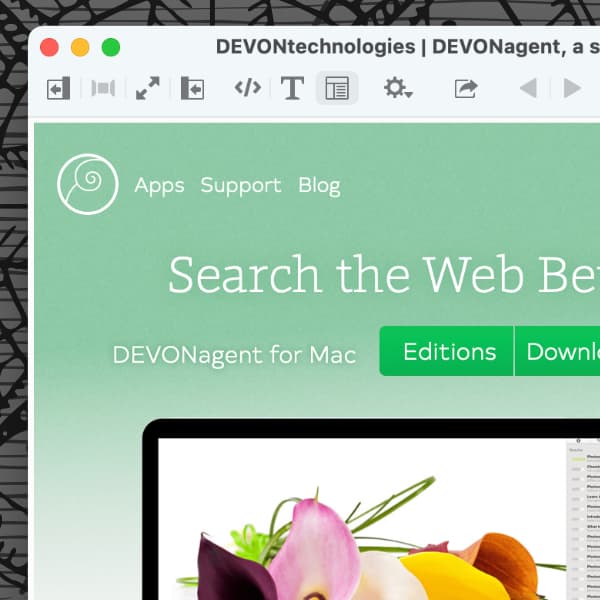
Our intelligent search assistant DEVONagent Pro can be used for all kinds of searches on the web, searching several search engines simultaneously for the best results. But besides searching, DEVONagent also has a built-in web browser. And while it doesn’t support browser extensions, it does have some nice tricks up its sleeve. Here are a few.
Preferences & Plugins
First, have a look at DEVONagent’s Preferences > General to set the browser’s home page and where to save downloaded files. In the Web section you will find more settings for the browser behavior, e.g., how cookies are handled. Now open a browser window via File > New Browser or press ⌘N.
If you want to quickly search with a specific search engine, you can type a keyword into the address bar, followed by your search query. For example, ddg devontechnologies will search for DEVONtechnologies with DuckDuckGo. Which keywords are available depends on the installed search plugins. Check for keywords in Window > Plugins & Scanners or add your own. This is handy if you use more than one search engine and want to quickly query a specific one without running a full search.
The Toolbar
The toolbar contains some helpful commands. Starting from the left, you will first find a quartet of buttons. The first one toggles the sidebar, containing imported bookmarks or DEVONagent search results. With the next two buttons you can change the view, e.g., switch to full screen mode. The last of these four buttons toggles the inspectors, which we will get to later.
Next is a trio of buttons to inspect the source, the raw text, or the rendered view of the selected URL. So if you’re wondering where the CSS of a page is coming from, or just need to examine the text of the page, these buttons will make it easier for you. This trio is followed by the button for the action menu, containing options to send the current web page to DEVONthink in a variety of formats. This is very handy if you’re using both our apps in concert.
On the other end of the toolbar is a button showing a magic hat. This toggles the See Also inspector, that lists items or URLs the AI detects, showing items in search results, in DEVONthink databases, and some web matches too. Here, as with DEVONthink, our own AI comes into play. Select a matched item and it will be displayed in the browser, if possible, and the AI will update automatically. Navigate backward and forward as needed.
In addition to the See Also inspector, there are several other inspectors displaying information about the currently displayed web content. You can find, for example, an inspector that shows you some properties and information about the current page, or an inspector that lists all outgoing links from the current page. Which inspectors are available to you depends on the page you are viewing.
So while you may not be able to log in to a website via Dashlane or 1Password, and also have to browse without your usual browser extensions, for those who need or want to dig more deeply into the pages they’re viewing, DEVONagent Pro’s browser provides some great tools for the task.
