How to Scan Text into Your Notes
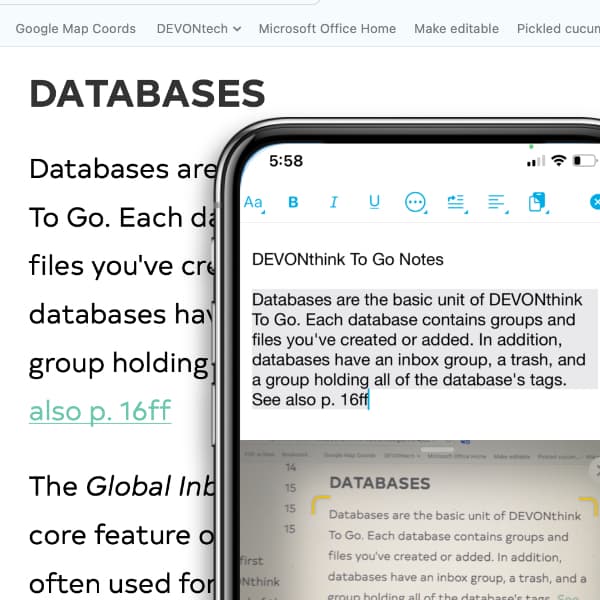
One of the features Apple added to their operating systems is Live Text. It uses the device’s camera to dynamically detect text in whatever it’s pointed at. Live Text can be used to scan text into a document, e.g., in DEVONthink To Go. Here is, how that works.
First, make sure that the Live Text feature is enabled on your device. You can find this setting under Settings > General > Language & Region > Live Text.
In DEVONthink To Go, create or select a rich text document and tap the Edit link at the top of the screen. Tap the Insert button — it appears as a paragraph with an insertion arrow in the upper left of the icon — and choose Scan Text. The bottom section of the DEVONthink To Go window will show what the device’s camera is pointing at. As text is detected, you will see yellow corner marks appear. You should also see the text has been preemptively added to the rich text document you’re editing. Tap the Insert button and the text is added to your document for you. And as they are also rich text-based, you can use this feature with formatted notes as well.
