How to Quickly Launch DEVONthink To Go
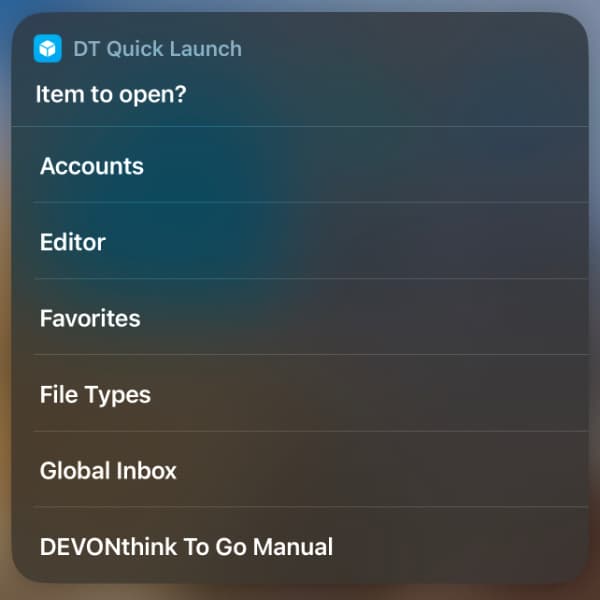
When you’re working in DEVONthink To Go, there are likely items you keep returning to. While the Favorites are a great option when you’re in the application, what about when you’re in another application? We’ve created a shortcut so you can launch a desired item in DEVONthink To Go no matter where you are on the device.
First, download the shortcut: DT Quick Launch. Run it and you will get a selection of items to access. By default, the Global Inbox is configured there. To add your own items…
- In DEVONthink To Go, long-press the item you want to launch, and choose Copy > Copy Item Link.
- Back in Shortcuts, edit the shortcut by tapping on the circled ellipsis.
- In the Dictionary item, tap Add new item and create a new Text item.
- In the Key field, type the name of the item. In the Text field, paste the item link you copied in step 1.
- Press Done and now you have just added your own item to launch.
You can add any item you can get an item link from, including databases, groups, and even documents. And if you’re thinking about how to use the shortcut, here are a few ideas:
- Add the shortcuts as a widget on your home screen.
- Do a Spotlight search and start typing the name. It should appear in the Siri Suggestions.
- Tell Siri to open the shortcut by name.
- If it’s something you’ll use very frequently on your iPhone, open the Settings application and go into Accessibility > Touch > Back Tap. Choose with double or triple tap, scroll down into the shortcuts, and assign this shortcut. Now you can launch it by tapping the back of your phone.
We hope this provides a useful and efficient way to jump back into your work in DEVONthink To Go.
