How to Search by File Name Extension in EasyFind
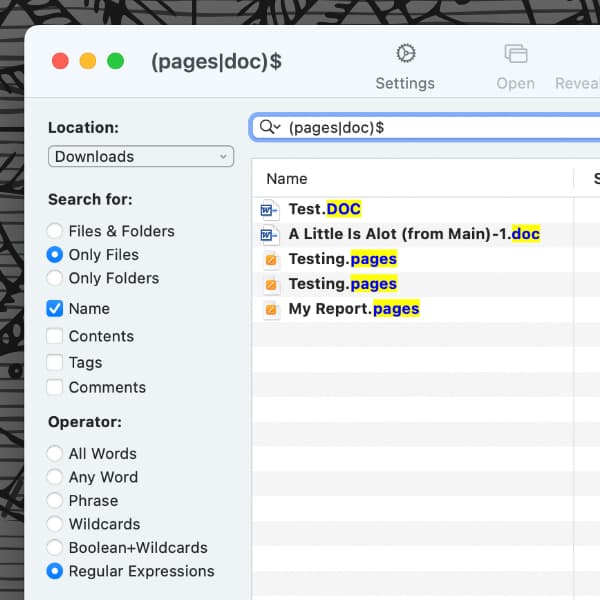
If you need to search for a specific file type on your computer, you can use our freeware application EasyFind to find them. Here’s how you set up such searches.
In the controls of the EasyFind search window…
- Set the Search for options to Only Files and Name.
- Set the Operator to Boolean + Wildcards. You can also use one of the previous options, but this will be more useful shortly.
Now type in a file extension you need to match. For example, for an image file, type png and it will match PNG files. If you want to locate more than one type, put them in parentheses, with OR in between them, e.g., (png OR PNG). This is made possible by the operator choice you made.
However, the search term is matched anywhere in the name, not just at the end. If you’re searching for a Pages file this way, EasyFind would match a document with the character sequence pages at the beginning, middle, or end of the name. Here’s a way to focus that.
- Switch the operator to Regular Expressions.
- Put a
$after the extension. This means, only match this at the end.
So pages$ would only show files whose name ends in pages. And if you’re looking for more than one file extension, change the OR to a pipe | symbol. This means or in a regular expression. So you could use (pages|doc)$ to find only files with those extensions.
