How to Clean a Sync Location
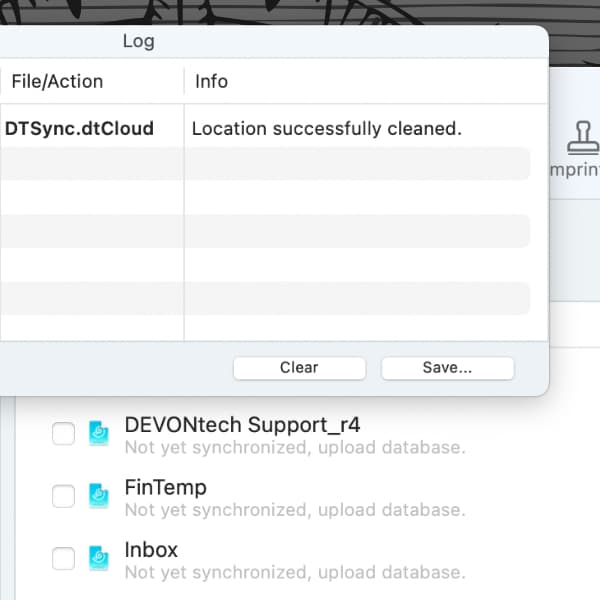
For some sync-related errors or when needing to modify an encryption key in DEVONthink or DEVONthink To Go, cleaning the sync data may be required. While it’s not something that needs to be done regularly, here’s how to properly do it.
Assuming you have multiple devices, isolate one to do the cleaning on. On the other devices, go into DEVONthink’s Settings > Sync and disable the sync location. This keeps those devices from pushing their sync data to the location you’re trying to clean.
On the isolated device
If you want to clean the entire sync store of a sync location, do the following:
- In DEVONthink, open Settings > Sync, then click the sync location while holding the Control key (⌃). Choose Clean Location.
- In DEVONthink To Go, open Settings > Sync: Locations, then left-swipe the sync location, and choose Clean.
If you only want to clean the store of a single database, do it the following:
- In DEVONthink, open Settings > Sync, select the sync location, then click the desired database on the right while holding the Control key. Choose Clean Database.
- In DEVONthink To Go, open Settings > Sync, tap the sync location, then left-swipe the desired database, and choose Clean.
After the clean is reported successfully in Window > Log in DEVONthink or the sync icon in the bottom toolbar of DEVONthink To Go, go back to the sync location. If you want to change the encryption key, do it before you resync. Then enable the database(s) to sync again.
On the other devices
Once the clean and resyncing on the isolated device is done, enable the sync location again in the Settings. If you changed the encryption key after cleaning, change the encryption key on the sync location to match the new one, then enable databases to sync.
Remember: Cleaning the sync data removes it from the sync location. It does not affect your local database, neither on Mac nor on iPhone or iPad.
Note: This article deals with an older app generation. Interface elements, menu paths, and procedures could differ.
