How to Imprint Documents
July 9, 2024 — Jim Neumann
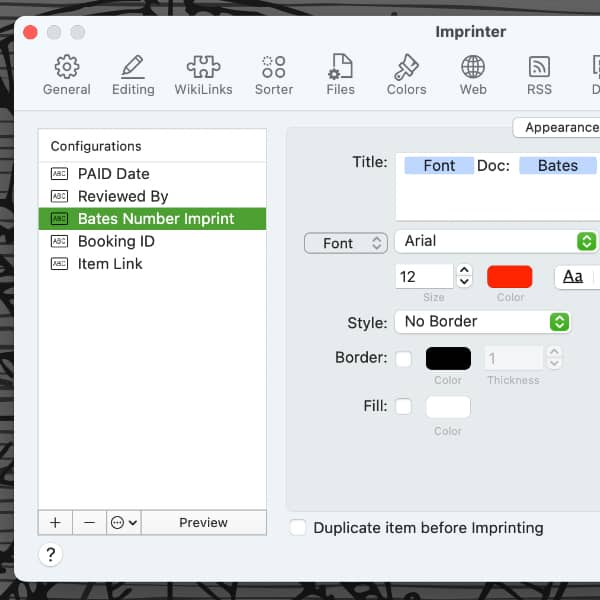
If you have a need to watermark or put identifying information on PDF documents, the Pro and Server editions of DEVONthink can do this for you. It’s called imprinting and this is how you set up and use it.
In Preferences > Imprinter…
- Create a new imprint configuration, pressing Return to change the name.
- In the Title section of the Appearance tab, enter the desired text after the Font placeholder. Click with the Control key hold and choose Insert Placeholder to add specific placeholders, like the current date, Bates number, etc. Note there are placeholders for new lines and tabs as well.
- Set the font, border attributes, and fill color.
- In the Location tab, choose a position relative to the page, then adjust the Offset and the Rotation to fine-tune it. As you’re building your imprint, click the Preview button to see approximately how and where the imprint will appear.
- Lastly, choose on what page(s) the imprint should be added.
Now select a PDF document and apply an imprint by choosing it in the Tools > Imprinter menu. You can also imprint via the contextual menu or even via smart rules and batch processing!
Bear in mind, an imprint is flattened into the document so it can’t be repositioned or removed later. Enabling Duplicate item before imprinting preserves an unaltered copy of the document, if needed.
Note: This article deals with an older app generation. Interface elements, menu paths, and procedures could differ.
