How to Change the App Language
On the Mac and on iOS apps open in the best available language from the preferred languages order you define in System Preferences or the Settings app. But did you know that you can change this for each app individually? Here’s how.
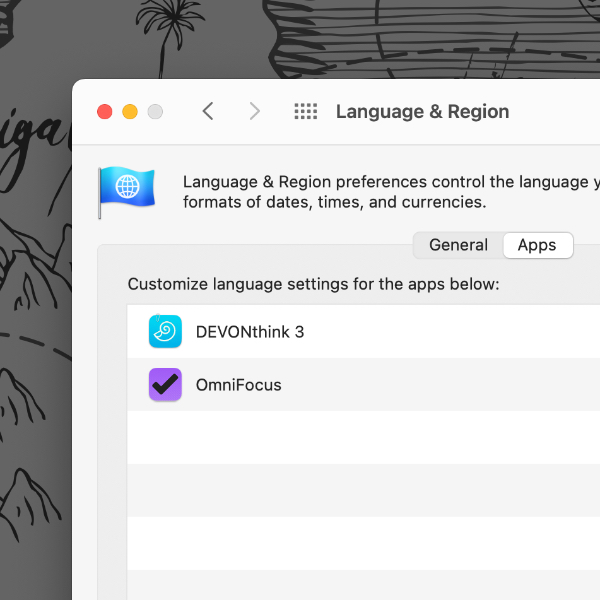
On the Mac open the Language & Region settings in System Preferences. Switch to the Apps tab. Use the + button to choose an application and let your Mac know which language you’d like to use for it. All apps you don’t add here use the system language. And if you just need to launch an application once in a while in another language, the free utility App Language Chooser does a great job.
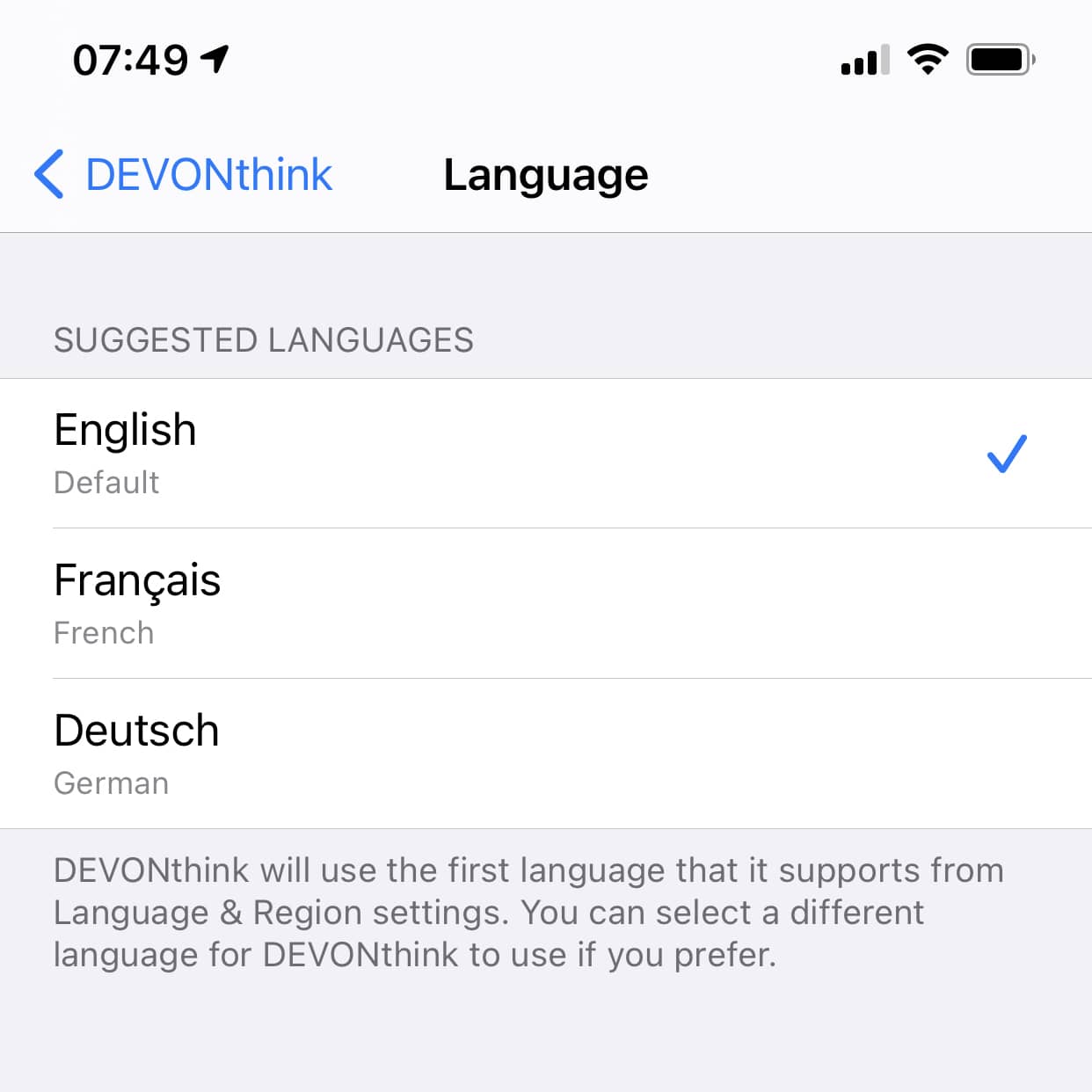
On iOS it’s even easier. Open the Settings app and navigate to the app’s settings. Scroll down to Preferred Language, if necessary, and change your preferred language for just this app.
Now you can use DEVONthink and DEVONthink To Go in English, OmniFocus in German, and your Italian language course in Italian.
Note: Setting the language on a per-app basis is available in macOS starting with Catalina and iOS 13 or later.
