How to Use Sync Locations
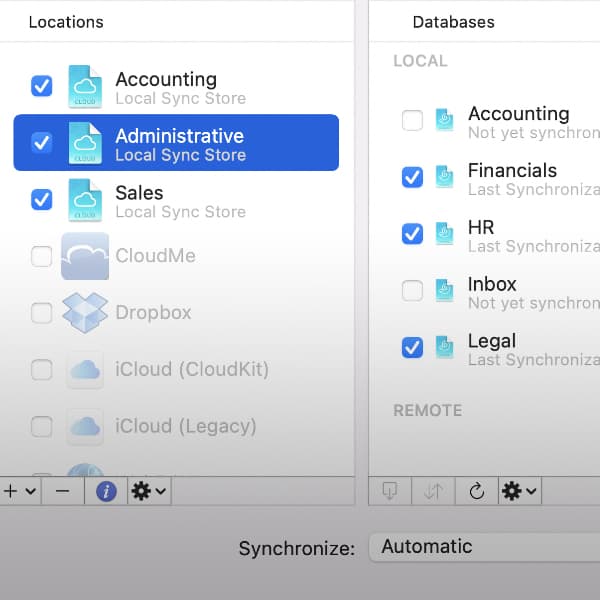
When it comes to syncing DEVONthink or DEVONthink To Go, people are sometimes unsure about how to set up sync locations. If you’re using an iCloud sync, there’s only one option: all databases sync to one location. But if you’re using another sync option, you may want to approach it differently.
If you have one database, the choice is simple: one database syncs to one sync location. If you have multiple databases, you can…
- Sync all databases to one sync location: This is the easiest option and makes sense for general use.
- Sync each database to its own sync location: With this method, create separate sync locations, e.g., one location for database A, another for database B, etc. This isolates the sync data of each database. This can be useful if you want to sync databases with other people. However, note you will have to set up the individual sync location(s) on each device syncing those databases.
- Sync subsets of databases to different sync locations: This option makes sure the sync data of a certain group of databases stays in a location for that group and isolated from the sync data of other databases. This also can be useful if you are syncing with others, including in a business situation. Perhaps you could sync some administrative databases in one sync location but sync a sales database to another. Then, users with access to a specific sync location can only import and sync those databases.
Any of these syncing options are valid. And as shown in the last example, you can mix and match, e.g., syncing a subset to a sync location for that subset, and sync others each to their own sync location. So let your own personal style or the requirements of your particular situation dictate the method you use.
Note: This article deals with an older app generation. Interface elements, menu paths, and procedures could differ.
