Seven Ways to Move Documents
September 6, 2022 — Jim Neumann
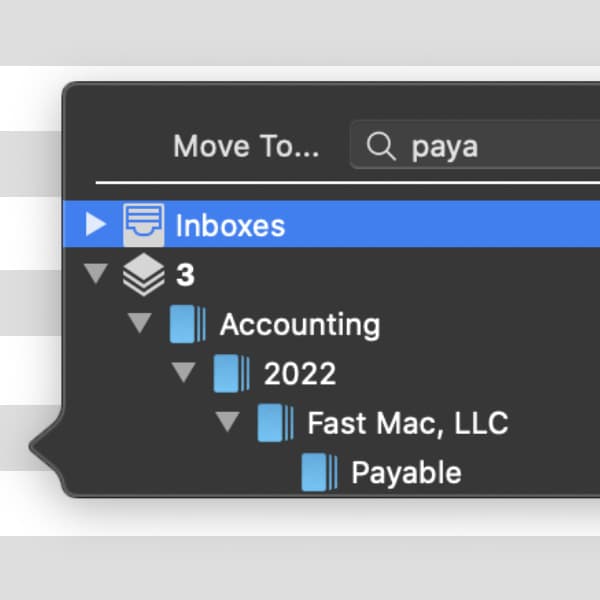
One of the fundamental strengths of DEVONthink is the various ways of organizing documents. Utilizing databases and groups, you can structure your document storage to suit your needs and mindset. But as the databases grow, you may find it a little harder to put your documents in the appropriate locations. Here are seven simple ways to move documents around inside their databases.
- Drag to a group in the Navigate sidebar. If you hover over a database or group, it will open to show its subgroups after a pause.
- Open two windows, side-by-side, with the destination group in one of them. Then drag and drop between the windows.
- Create a favorite of commonly accessed groups in the Navigate sidebar. Then drag and drop to the appropriate favored group.
- Control-click an item in the item list and choose Move to from the contextual menu. Scroll to the desired location or access a recent destination or favorite to move the document.
- Select the documents you want to move. Then, use the Data > Move to popover to search for the destination group. Press Return to move the selected documents to the group in the popover. The key command ⌃⌘M opens the Move to popover on a keystroke.
- Open the Go > To Group popover. Click and drag it away from the toolbar to float it. Search for the desired group, then drag and drop documents to it.
- Open the Tools > Inspectors > See Also & Classify inspector. The upper Groups pane shows suggested locations for the selected document. Double-click one to move the document to that location. Optionally, search for a location if you have a different group in mind.
We hope these easy to use options help you get your documents in their rightful place, quickly and effectively.
Note: This article deals with an older app generation. Interface elements, menu paths, and procedures could differ.
