How to Make A Desktop Slideshow
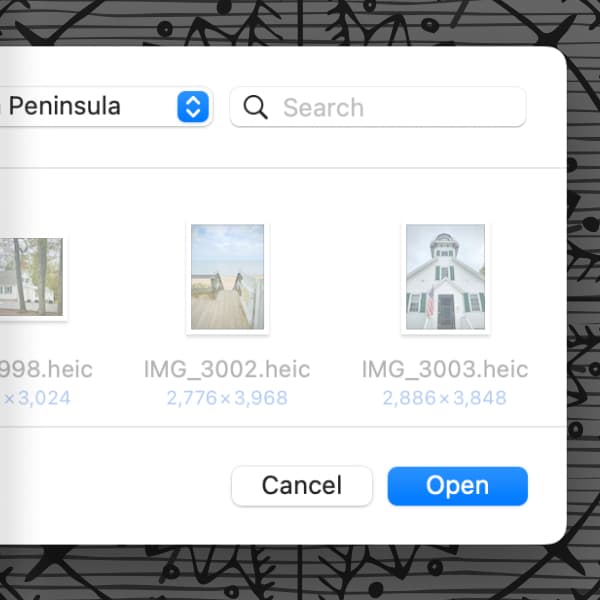
We all have many pictures, reminders of holidays, events, vacations, etc. Records of our lives to look back on. On your Mac, they usually sit in some folder, somewhat forgotten as you gather more and more. But if you’d have some you’d like to see more often, here’s how to create a desktop slideshow with our freeware application PhotoStickies.
In the Finder, select or create a folder of images you’d like to use. If you’re making a new folder, copy or move the images you want in the slideshow. In PhotoStickies, select File > Open Directory, then choose the folder of your images and you’ll see a window with one of the images appear. Move the window around and use the options in the Display menu, as you wish.
To begin the slideshow now, select Control > Start from the menu. By default, the window will appear on top of other windows. However, if you want it to function as a cycling desktop picture, choose Window > Back Level. If you want to quickly start this slideshow later, choose Favorites > Add, and this configuration will be available the next time you run the application.
Choose Control > Inspector > Show Inspector to look at some other options. Here you have controls for showing images in order or randomly, how long to show an image before changing, the transparency of the image, even things like rotation or toggling a shadow on the images. And don’t forget the application’s preferences for even more controls.
As a last tip, if you want this slideshow to appear on all your spaces, Control-click PhotoStickies’ dock icon, and choose Options > Assign to > All Desktops.
Enjoy reminiscing a little.
