How to Quickly Translate Text
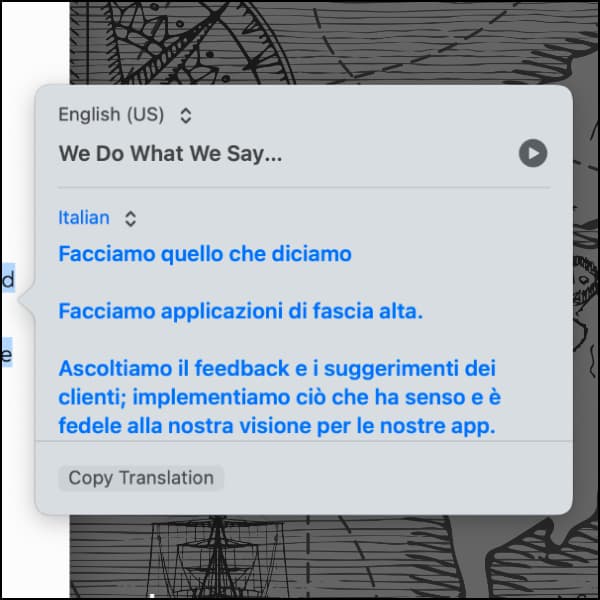
There are many times we have to deal with documents that aren’t in our native language, for example here in support. In those cases, a translator becomes invaluable. While there are some good tools available, like DeepL, Apple has provided a built-in translation you may not know or think about sometimes.
Originally introduced in version 14 of Apple’s mobile operating systems, the powerful Translate command is available in the popover-menu when selecting text. With the release of macOS Ventura, this command is now native on the Mac as well. Select some text in an application, then Control-click to open the contextual menu, and check for a Translate… command. If you see one, click it to open the translation.
On either platform, the operating system will attempt to detect the language of the selected text. You can, of course, change this if it’s incorrect. Then select the desired language out of the available choices and the text will automatically be translated to your chosen language.
You will find two buttons in the popover-menu. Replace with Translation will replace the selected text, if possible. Copy Translation will put the translation on the clipboard, ready to paste wherever you need to use it. If needed, or you’re just curious, you can press the play button to hear either the selected or translated text spoken on either platform.
So whether you’re trying to answer questions in a language you don’t know (like we do sometimes) or you’re just trying to read something in a non-native language, the translation feature could be just what you’re looking for.
PS: Currently, this will work with PDFs in DEVONthink but not in the PDF framework used in DEVONthink To Go. We are hopeful this feature will become available for our mobile customers in the future.
