How to Quickly Capture the Screen
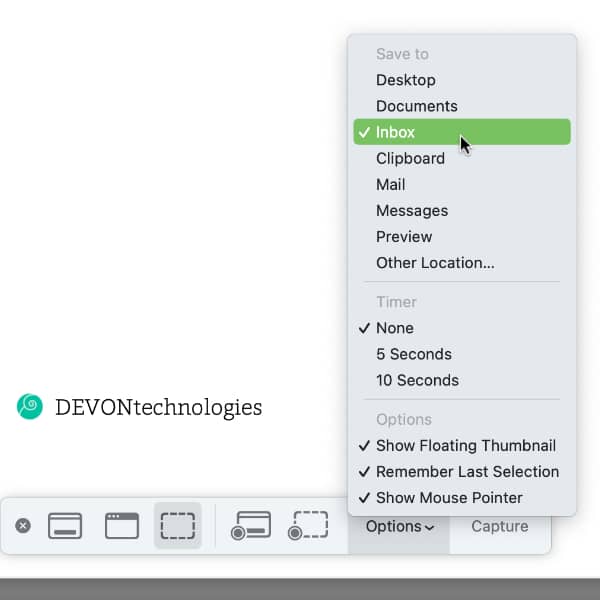
While there are many screen capturing applications available, including DEVONthink’s own Sorter, Apple’s screen capture utility is still useful in many situations. Here’s how to integrate it with DEVONthink.
Anywhere on your Mac, press ⌘⇧5 to open the screen capture utility. You will see a section for capturing an image, recording your screen, an options popup, and an action button. Click the Options button and choose the settings you’d like. In the Save to section, click Other location. Select DEVONthink’s Inbox alias in the sidebar. Now when you make a screen capture or screencast, it will save into the global inbox automatically!
For quick access to the screen capture you just made, you can use the Today global smart group we discussed earlier on our blog.
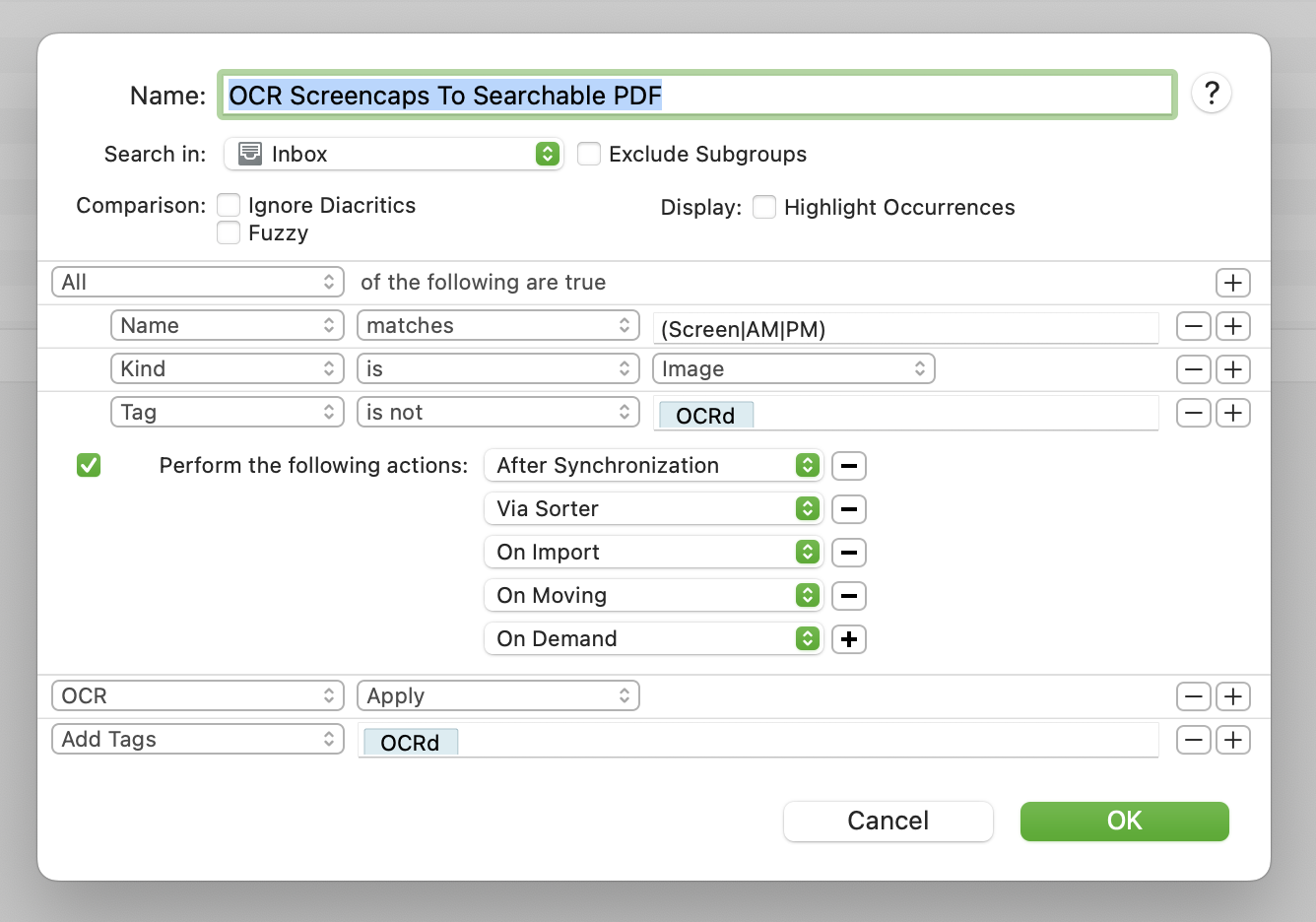
You can now also use, e.g., a smart rule to convert the screen capture to a searchable PDF. This way you can build a searchable archive of screen captures right in DEVONthink.
P.S. As mentioned, DEVONthink comes with its own screen capturing tool built into the Sorter menulet. In addition to the method mentioned above, it allows you to enter additional metadata and change which group the screen capture will be saved to. On the flip side, there is no dedicated keyboard shortcut for quickly capturing the screen or window, and if you don’t need to enter metadata it requires more clicks.
Note: This article deals with an older app generation. Interface elements, menu paths, and procedures could differ.
