How to Use Dynamic Tagging
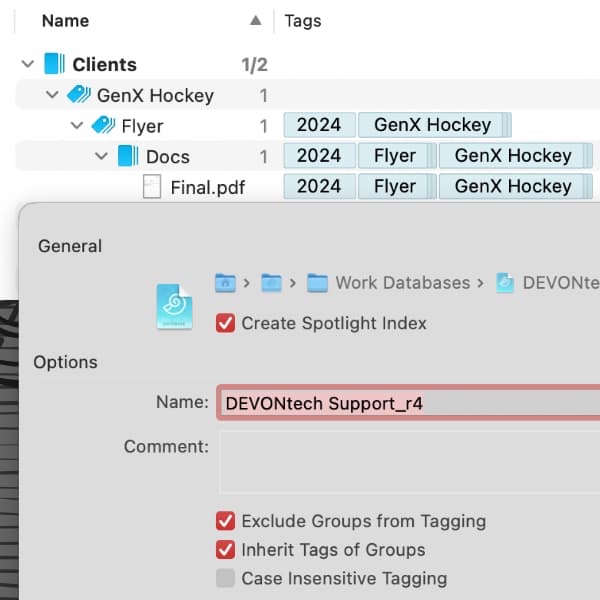
Tags can be very effective for organizing your databases. However, it is often tedious to assign them to each document by hand, isn’t it? That’s why DEVONthink and DEVONthink To Go can dynamically add and remove tags to objects.
First open the properties of a database. To do this, select a database in DEVONthink and then choose File > Database Properties from the menu. In DEVONthink To Go, long-tap a database and then select Info. There you can turn two different tag-specific options on and off.
Exclude Groups from Tagging
Disabling this turns your groups into group tags. This applies the name of a group as a tag to the items it contains. The icon for group tag looks like a tag stack, both for the objects and for the groups themselves. Imagine you have a group named Company A, then all the objects in that group will also have this tag applied. Similarly, if you have an Annual Report subgroup, its contents will have both Company A and Annual Report tags.
If you change the group’s name, the applied tag will also change. And if you have certain groups you don’t want to use as group tags, disable Tagging from the Exclude from section of Tools > Inspectors > Info: Generic or the group’s Info popup.
Inherit Tags of Groups
Enable this setting to apply tags from a group to its contents. Unlike group tags, the group’s own tags are inherited and not the group name itself. For example, add a tag of PHK Photo Studio to an Images group and each picture in it will get a tag for the photo studio that shot them.
You can also use both tagging options at the same time if this suits your way of working.
Remember, both types of tags are dynamic. So as you move things around in a database, the tags change. These tags often can be useful if you’re using tags showing changing states, e.g., Active, On Hold, etc. But this also means moving an item between groups will lose tags and could gain others, perhaps unexpectedly.
Note: This article deals with an older app generation. Interface elements, menu paths, and procedures could differ.
