How to Install the Browser Extensions
September 7, 2021 — Jim Neumann
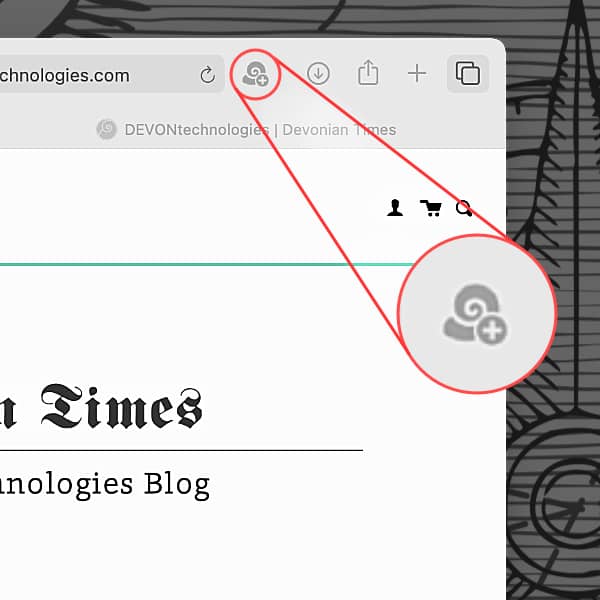
Personally and professionally, much of our time is spent reading online. So it’s important to be able to capture items of interest as we’re browsing. DEVONthink has its own browser extension for this purpose. Here’s how to install it in most common browsers.
- Safari: DEVONthink comes with a native Safari extension so it’s installed when you first launch the application. To enable it, open Safari’s Preferences > Extensions and enable the Clip to DEVONthink extension.
- Firefox: Open DEVONthink’s DEVONthink > Install Add-Ons, check the Firefox Extension and press the Install button. This will open our Firefox addon’s page on the official Firefox Addons site from where you can install it.
- Google Chrome: Open DEVONthink’s DEVONthink > Install Add-Ons, check the Google Chrome extension_ and press the Install button. This will open our Chrome extension’s page on the official Chrome Store from where you can install it. Note: You must have Google Chrome installed to use this option. If you don’t, you may see a redirection error in DEVONthink’s Window > Log.*
- Chrome-based browsers (Brave, Maiar, Vivaldi, etc.): Though we don’t specifically support other browsers, some support installing Chrome extensions. If so, go to our Chrome extension’s page and install it directly from there.
In the toolbar of the browser you should see our DEVONthink nautilus icon, ready to click and capture. If you don’t, Control-click the toolbar and check for options regarding customizing it.
* If you are having trouble finding or downloading Clip to DEVONthink in the Chrome Web Store, make sure you are signed in to Chrome with your Google account. After installing, you can sign out again if you wish.
