How to Deal with Reduced Vision
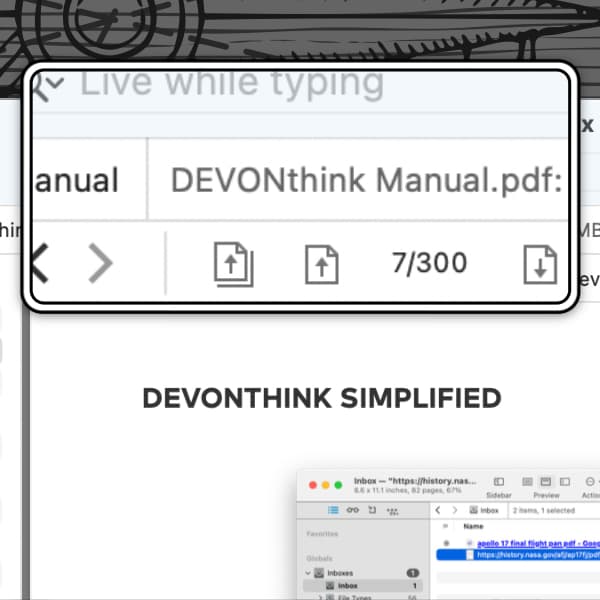
Whether due to a physical infirmity or just a product of getting older, viewing things on screen can become more difficult. Changing the interface isn’t something that’s simply done and everyone has their own level of correction needed. Here are a few ways to make things a bit easier on your eyes.
macOS System Settings
- Accessibility > Zoom: Apple has provided very useful magnification features in macOS (and they’ve been there for a long time). You can set up magnifying with a hotkey or trackpad taps, displaying a movable magnifying window, as well as split or full screen.
- Displays: It may seem cool to run a screen at its highest resolution, but as the resolution of a screen increases in pixel density, things on screen appear sharper but smaller. Changing to a lower resolution will increase the size of the items on screen. There’s even a Larger Text option available to try. To see the actual pixel dimensions, click the Advanced button, enable Show resolutions as list, and press Done. You can also enable Show all resolutions to display all the supported display sizes. These options might not be available for all displays.
DEVONthink
- In DEVONthink’s Preferences > General > Appearance, you can change the size of text in the item list (View Text Size) or the sidebars (Sidebar Text Size).
- Use View > Zoom with many file formats to magnify the view/edit pane’s contents, as needed. With rich text documents, the zoom level will be persistent.
- Set a larger default font size in Preferences > Editing > Rich Text & Note Font for newly created rich text documents and rendered Markdown. Use the Plain Text Font to dynamically change the font size of plain text and Markdown source. Preferences > Web also has some font-sizing controls if you’re working with formatted notes or HTML content.
iOS / iPadOS
There are similar zoom controls in Apple’s mobile operating systems. See the Settings > Accessibility > Zoom. And as mobile devices have even smaller screens, Apple has given specific options in the Display & Text Size preferences.
DEVONthink To Go
While there are no specific interface options, you can set Settings > Text Settings > Plain text size to a larger point size as a default. In addition, you can adjust the display size for plain text and Markdown documents ad-hoc using their display options menu (toolbar button depicting three sliders).
We hope these tips reduce the strain on your eyes while working on your devices!
While we understand requests to allow users to change all the fonts in our applications, it’s really not a feasible feature as interface elements are often automatically resized relative to other elements. The interface could easily appear broken with poorly chosen fonts and sizes.
