How to Clip in Google Chrome
July 30, 2024 — Jim Neumann
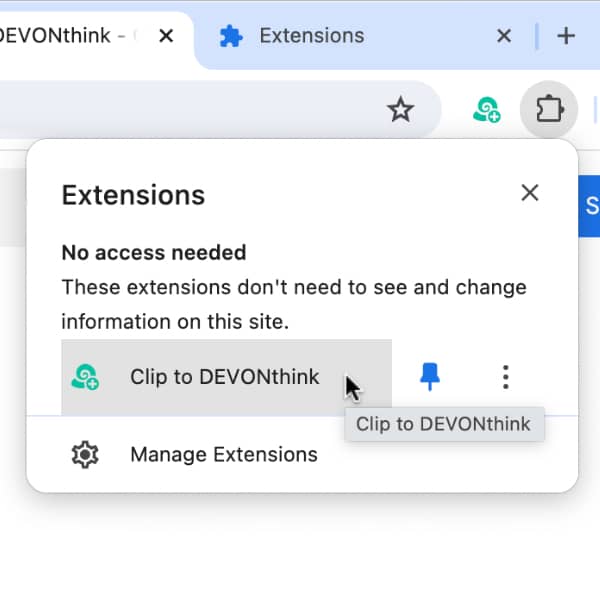
If you are using Google’s Chrome browser and want to clip content into DEVONthink, here is how to install and configure our browser extension.
- In Chrome, select Window > Extensions, then click the sidebar link to the Chrome Web Store.
- Search the store for
DEVONthinkand click on the Clip to DEVONthink result.* - Click the Add to Chrome button, then Add extension.
- Click the extensions button (the puzzle button) in Chrome’s toolbar, then click the pin icon to put Clip to DEVONthink in your toolbar for quick access.
You are ready to clip web pages! However, due to security policies in Chrome, it would prompt you to okay clipping from every site you visit. To avoid this behavior, do this…
- Quit Chrome.
- In the Finder, do a Spotlight search for
Terminal, and click it in the results. - Paste:
defaults write com.google.Chrome URLAllowlist -array-add 'x-devonthink://*'and press Return. - When Terminal goes to the next line, type:
exit, press Return, and quit Terminal. - Relaunch Chrome and you should be able to clip uninterrupted.
On a side note: Enable Chrome’s View > Developer > Allow JavaScript from Apple Events to open up scripting opportunities with DEVONthink.
* If you are having trouble finding or downloading Clip to DEVONthink in the Chrome Web Store, make sure you are signed in to Chrome with your Google account. After installing, you can sign out again if you wish.
