How to Use Multiple Windows on macOS
August 29, 2023 — Jim Neumann
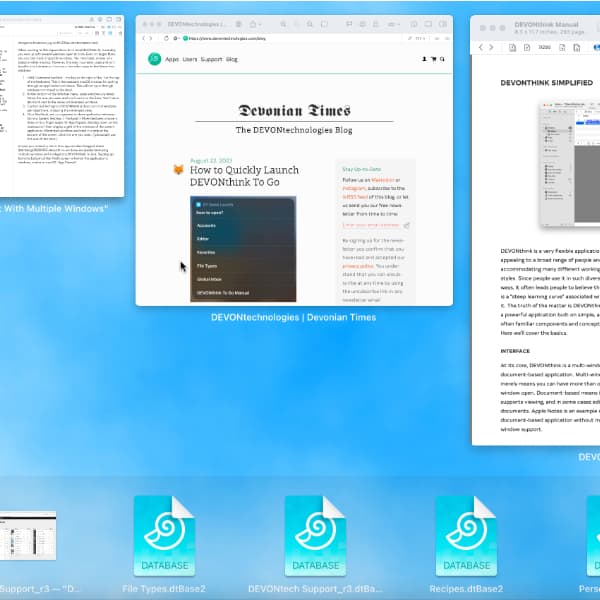
When working in DEVONthink, you almost certainly end up with several windows open at once. Even on larger screens, you can easily lose track of specific windows. A simple solution is to attach another monitor and move the windows to it. However, this may incur extra costs and isn’t feasible in all situations. Here are a few other ways to find those lost windows.
- Hold ⌘` — the key to the left of the 1 at the top of the keyboard. This is the standard macOS shortcut for cycling through an application’s windows. Be aware this will not cycle through windows minimized to the dock. If the keyboard shortcut does not work for you, check System Settings > Keyboard > Keyboard Shortcuts > Keyboard > Move focus to next window.
- At the bottom of DEVONthink’s Window menu, open windows are listed. Select the one you want and it will come to the front. You’ll see a diamond next to the name of minimized windows.
- Control-click DEVONthink’s dock icon. All the windows are listed there, including the minimized ones.
- On a MacBook, set up a gesture to show application windows. Go into System Settings > Trackpad > More Gestures, choose a three or four finger swipe for App Exposé. Swiping down on the trackpad will then display a grid of the windows of the current application. Minimized windows are listed in a strip at the bottom of the screen. Click the one you want.
And in case you also work with DEVONthink To Go, check out our tip on how to use multiple windows on iOS.
