How to Create a Database Template
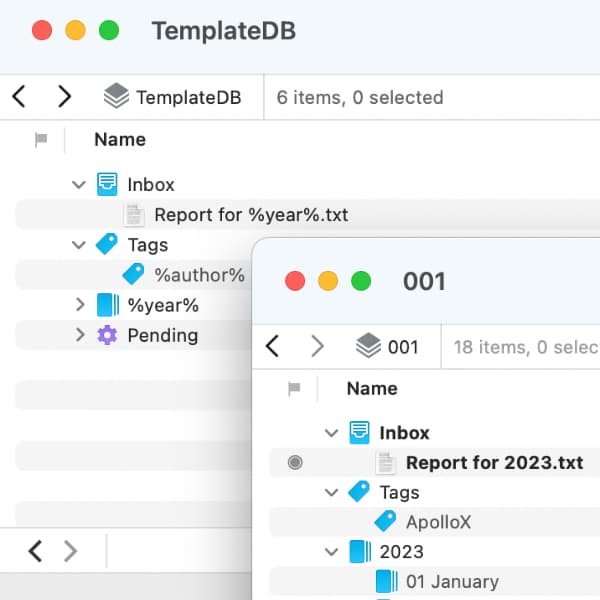
Sometimes we get asked about having a DEVONthink database that can be copied for reuse, e.g., when creating a yearly database. Copying a database in the Finder should not be done and will lead to future problems, as we have already discussed here. However, you can create a set of objects as a template to populate a new database.
Go into DEVONthink’s Preferences > General > Interface and disable unifying the tags and inboxes. This will cause them to display in the item list. You’ll see why in a moment.
Make a new, temporary database for creating reusable items you want in the cloned databases. These items may include:
- Groups and group hierarchies.
- Any necessary smart groups.
- Required tags, including nested tag groups.
- Any mandatory documents you want in the newly generated databases.
When you’ve got things set up as you need, select them all — made easier with the Inbox and Tags groups in the item list. Then choose File > Export > as Template and save the template into the default location with a useful name, like Database Resources.
Now create a new database. Select Data > New from Template and choose your new resources template. The templated items will appear in the new database, effectively creating the cloned database, ready for you to use.
As a bonus, you can use placeholders in item names. For example, you can have a group with the %year% placeholder. When importing the resources from the template, it will be resolved into the current year!
PS: When you’re done, you can go back into the preferences and set the inboxes and tags to unify again, if that’s what you prefer.
