How to Move Databases Externally
March 27, 2024 — Jim Neumann
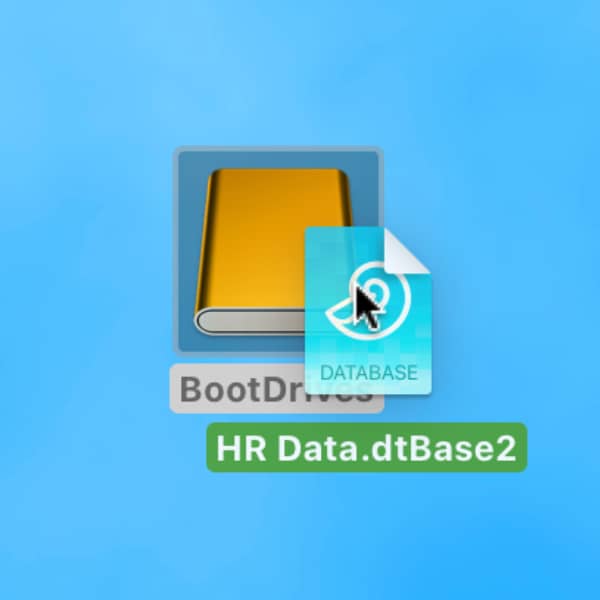
In another post, we discussed where you can store your DEVONthink databases. If space is of concern, one option is to store them on a connected external drive. Here is how to move them to such a drive safely.
Please make sure your local backups are up to date before proceeding — and just as generally good advice. Don’t forget to add the external drive with your database on board to your backups.
- Quit DEVONthink.
- Connect the external drive. It should appear as an icon on your desktop or in the sidebar of a Finder window.
- Locate the databases (files having the file name extension .dtBase2) in the Finder. By default, they’re saved in the Databases folder in your home directory. If you’re not sure where they are, do a Spotlight search for
kind:database name:dtBase2. - Select one, then drag and drop it to the external drive.
- After it has finished copying, move the local database to the system trash.
- Repeat steps 4 and 5 with other databases, as needed.
- Once you have moved the desired databases, open the external drive, select the databases, and choose File > Open (⌘O) to open them in DEVONthink. Each database will be verified upon opening.
- If no issues are reported in Window > Log, quit DEVONthink. Then empty your system trash, relaunch DEVONthink, and continue working as you previously did.
Also, do not relocate the Global Inbox database. It should remain where it is installed by default.
