How to Use Global Inbox Aliases
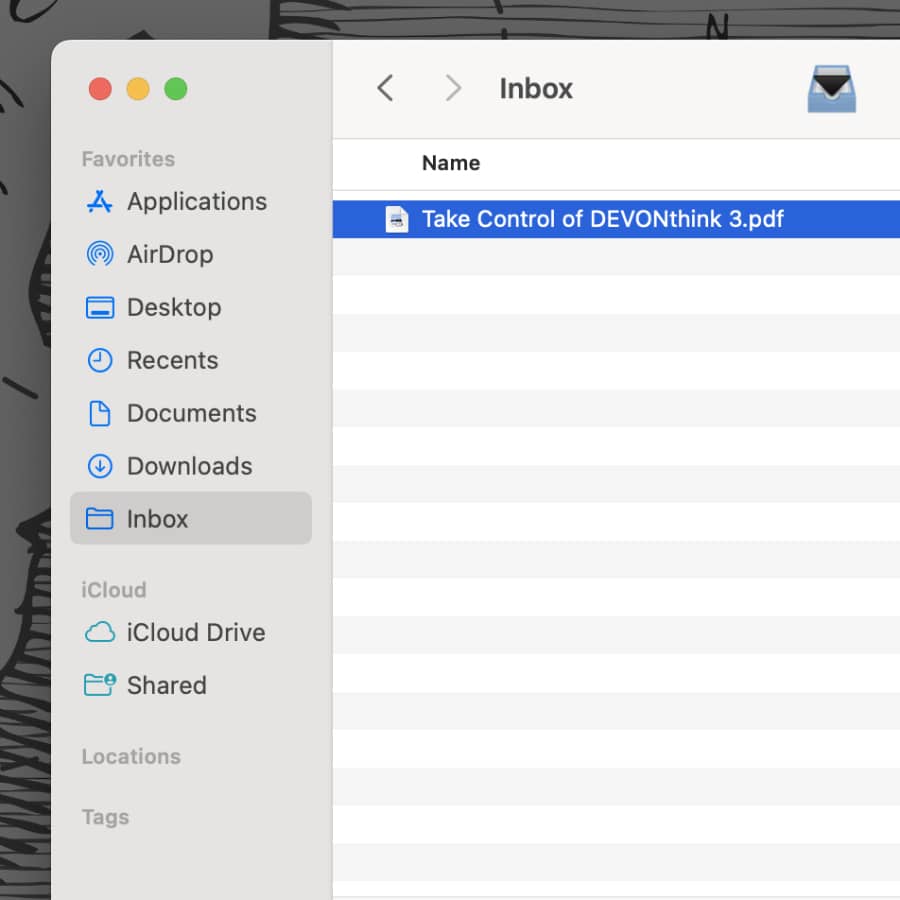
DEVONthink’s Global Inbox is an ever-present database used as a temporary holding tank for items you’ll later file in other databases. In another post, we have shown you some options how to get data into the Global Inbox. Here we go into one of these options in more detail.
In DEVONthink, open DEVONthink > Install Add-Ons, enable Global Inbox in Save Dialogs, and press Install. This puts an Inbox alias in the sidebar of Finder windows and Open and Save dialogs. So when you’re working in an application and want to save the document into DEVONthink, select the Inbox in the save dialog. Later, you can move those items into their appropriate databases. However, that’s not the only option you have.
Drag and drop to DEVONthink’s Sorter in the menubar or as a docked tab. If you’re running the Server edition of DEVONthink, you can access the Global Inbox via your browser and potentially drop items into it.
Alternatively, you can deal directly with the Inbox folder. In the Finder, select the Go menu while holding the Option key, then choose Library. Go into Application Support > DEVONthink 3 and select the Inbox folder. Note you want the folder, not the Inbox.dtBase2 file. Now try one of these methods…
- Drag the Inbox to your dock.
- Select File > Make Alias, or hold the Option and Command keys and drag it to your Desktop, Documents, or other location you commonly use.
- Hold the Command key and drag and drop the Inbox folder to the symbol bar of the Finder window. You’ll see a space appear for you to drop it. This creates an alias into which you can drop items.
- You can possibly even add the Inbox to a drag and drop utility, e.g., Aptonic’s Dropzone.
Now you have many ways you can get things quickly into DEVONthink!
