First Steps with a New Device
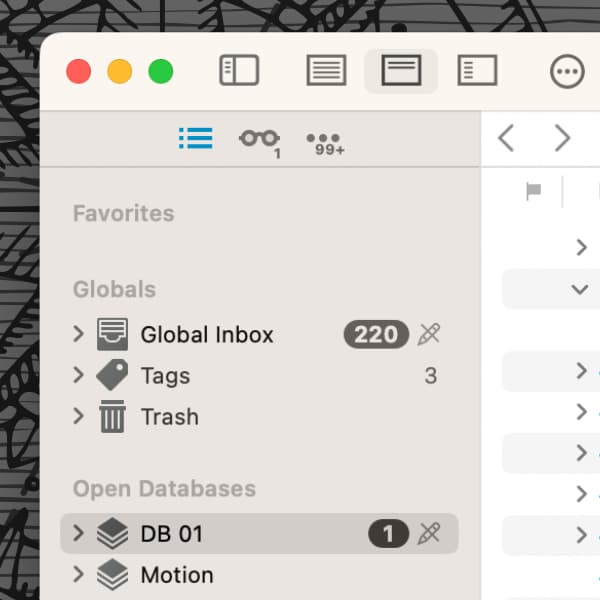
Have you just done a fresh install of DEVONthink on a new Mac and want to get it up and running? Here are a few things to check off your list.
Handle your license seats
You need to register your DEVONthink license on your (new) device. To do so:
- Log into your DEVONtechnologies customer account.
- Click on your edition of DEVONthink in the Your Licenses section.
- Press the green Activate button on top of the page. Okay opening our application when prompted.
If you need to remove a seat from a Mac you no longer use or own, follow steps 1 and 2 above, then…
- In the Devices section, press the Edit button.
- Press the encircled minus (-) button next to the device from which you want to remove the seat.
- Now scroll to the top of the page and activate the seat for this Mac.
Change security settings
Go into macOS’ System Settings > Privacy & Security > Full Disk Access and add or enable DEVONthink. This gives it access to the same data it previously had, including its own application resources in your user folder. You can find a blog post about this here or an entry in our FAQ.
Also, periodically you may receive macOS notifications about DEVONthink controlling other applications. You want to allow those interactions. If you denied one, you can enable it later in the Privacy & Security > Automation section of the System Settings.
Check your database permissions
Apple’s Migration Assistant and Time Machine provide an easy way to set up a new Mac from an old one or restore needed items from a backup. But they can also sometimes cause permissions issues.
Open your desired databases and look for a crossed pencil icon to the right of each database’s name, especially the Global Inbox. If you see a problematic one, try this first: select the database in the Navigate sidebar and choose File > Rebuild Database. Do not interrupt this process or let the machine power down while it’s working.
If the crossed pencil icon remains, please contact our support team for further assistance.
Start your backups
Lastly, get your primary backups ready. If your data is important to you, this should be one of earliest things to check off your list. A connected external drive and Time Machine is a simple way to get this started. We also previously blogged about different backup options.
